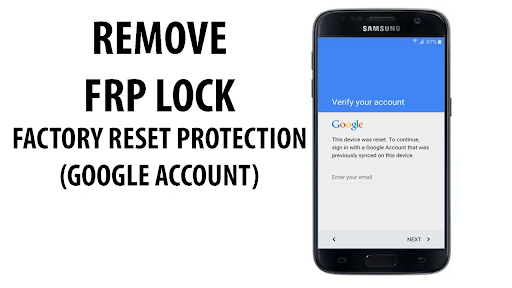In this post, we will show you how to remove the google account FRP Lock on any android smartphone without the need of a software repair expect or even a computer, with the aid of the guide you can remove google FRP lock on any android phone model be it Samsung, LG, Infinix, Tecno, Xiaomi, and on any android version be it android 11, 10, 9, 8, 7, 6, etc, sit tight and read and follow every instruction on this page to get going with removing google FRP lock on any android phone 2021.
Along with the Android Lollipop 5.1 update, Google has presented another security feature intended to make the phones inaccessible for utilization in the lamentable occasion that it’s stolen or lost, therefore ensuring all the significant information on it. Nonetheless, in the event that a phone owner for any reason factory reset his phone and couldn’t retrieve his google account details, this google FRP lock feature, regardless of being helpful, can cause some difficult issues and put some persons in a situation in which they need to bypass Google account verification, so they can utilize and have access to the phone again.
What’s Google Account Verification and how does it work?
Let’s say that you just lost your phone and another person finds it. Normally, this person will not be able to use the phone if you have already set up a screen lock pattern or a security PIN.
Before Android 5.1 Lollipop, this wasn’t such an issue, as a simple factory reset would’ve bypassed the lock.
However, after Google introduced the Google Account Verification or Factory Reset Protection (FRP), this didn’t work anymore. Thanks to the FRP lock, the phone becomes unavailable if the person who performs a factory reset doesn’t have the credentials of the Google account which was previously used to log on the phone. This security feature is very helpful however it can become a pain in the neck if you factory reset your phone by yourself and couldn’t remember your Google account details, also this can affect clients who purchase a phone from an outsider vendor and can’t connect with the person that sold them the phone. so today we will show you how to remove the google account FRP lock on any phone by yourself without the use of a computer.
How To Remove Google Account FRP on any android phone without a computer 2021
below are different guides on how to remove google FRP on any android phone, the guides below are presented on both written and video guides, make sure you follow every instruction as presented below
How to bypass Google account FRP verification on Samsung phones
Samsung handsets are among the top of the line gadgets on the planet, so this issue is regularly experienced by their clients, especially the individuals who get utilized phones. In the event that you need to figure out how to bypass a Google account FRP on a Samsung phone, you can utilize the strategy below
Google Account FRP Bypass Method for Samsung
After a factory resetting on the phone, wait until it reboots and prompts to choose a language. After choosing it, proceed to the next steps:
- Connect the phone to a Wifi Network (preferably your Home network), or insert your sim card that has active data
- The next screen will ask you for the Google Account
- Tap the text field in which the account should be inserted until the Keyboard comes up
- Tap and hold the “@” character until a Settings menu pops up
- Select Google Keyboard Settings
- Tap on the 3 dots in the top part of the screen (or More depending on what Android OS you are running)
- Select the Help&Feedback item and select any item in the list that will follow

- From the Help section, tap on Using Google Keyboard.
- Long press to select any text on this page and click on Websearch in the upper right corner
- A search field will be shown (delete the text inside the search field)
- Type Settings in the search field

- Scroll down until you find“About Phone” and tap it.
- Enter the menu and look for Build Number. Tap 7 times on the Build Number to enable Developer Options
- Return to the previous menu and open the Developer Option that just appeared
- Allow OEM Unlocking and tap Back two times
- Restart the device
- Connect it to Wifi again
- Notice how you won’t be prompted to log in to the previous Google Account and instead the phone will ask you to ADD a new Google Account
- Add the new account and your phone will be ready to use.
- And you’re done! This is how you can perform an FRP bypass for Samsung phones.
How To Bypass/ Remove FRP Verification on Infinix Phones
Infinix is one of the most popular phone brands in Africa, and Asia, if you have the need to remove FRP from an Infinix device then watch the video below thoroughly, you are required to access some sections of the phone then install the bypass app to be able to remove the google account FRP restriction on your Infinix phone
Video Guide on How To Bypass and Remove Google account FRP verification from Infinix phone
How To Bypass/ Remove FRP Verification on Tecno Phones
Tecno phones are also secured with google account FRP Lock, that’s to say that if you factory reset the phone, you will surely need to log in with your google account or bypass the FRP if you can’t remember your google login credentials, the guide is also in a video format, so watch the video below thoroughly unlock and remove google account FRP on your Tecno device
Video Guide on How To Bypass and Remove Google account FRP verification from Infinix phone
How To Bypass/ Remove FRP Verification on LG Phones
The methodology for an LG handset can look somewhat precarious and confounded at first, however, don’t get debilitated. Basically follow the means underneath and you should have the option to dispose of the FRP lock.
Google Account FRP Bypass Method for LG
- Connect the phone to a Wifi Network (preferably your Home network) or insert a sim card with active data
- Go back to the main Welcome screen and tap on Accessibility
- From this new menu, tap on Vision, followed by Talkback option, in the next menu
- Swipe up in this new menu and tap on Text-to-speech Output

- Tap the Gear settings icon from Google Text-to-speech Engine
- Tap on Setting for Google Text-to-speech Engine
- Here, you should see the Feedback menu. Tap on it until a new submenu appears.
- You will see a field where you can type your feedback, as well as the “Include system logs” option. Right under it, you will see Terms of Service. Tap on those three words.

If you’ve reached this step, it’s great. You’re very close to the moment when you will bypass Google account verification on your LG.
After tapping on Terms of Service, a Google Chrome window will open. After it loads, follow these steps:
- Tap the No, Thanks button when asked to sign in
- Initially, you will be taken to the Terms of Service page. Tap the Google logo, in order to be taken to the homepage.
- Type “Test” in the search bar and search for it
- The first result should be from Wikipedia. Long press on the description under the title of the page. This will show a menu with two options: Copy and Share, as well as three vertical dots on the right side.
- Tap on the three dots. This will reveal a new menu, with three options: Select all, Web search, and Assist. Tap on Assist. This will reveal the phone’s search bar.

- Hit No, Thanks where you are asked to sign in.
- Type Settings in the search bar and open it
- After entering the Settings menu, look for Apps and tap on it
- In the Apps menu, tap on the three dots from the top right corner and pick the Show System option. You will see an entire list of your phone’s system apps
- In the list, look for Setup Wizard and tap on it

- Tap Force Stop, then OK
- Stay in the Setup Wizard menu, then tap on Storage. You will see the Clear Cache option. Tap on it
Another important step is ready. You’re almost done!
- Tap twice on the back key, in order to return to the Apps list
- From here, tap on Google Play services. Repeat the steps above: tap on Force Stop, then on Disable, followed by OK.

- Using the back key, go back to the Settings menu
- Restart your device. This will bypass Google account verification for LG
After the phone restarts, you need to complete your initial setup. Without connecting the phone to a Wi-Fi network, tap on the Next arrow from the phone’s welcome screen. After this, tap Skip.
If there is a Wi-Fi connection on your phone, long press on Wi-Fi network, then tap on Forget Network, then tap on Next. Tap Skip until you see the Protect this Device option, which needs to be unchecked.
After this, skip all screens until you get to the list with the Google Terms and Conditions. Check I agree and tap on Done.
Ok, just one more step. In order to successfully bypass Google verification, you need to reset the LG phone. Again, make sure you DO NOT connect it to Wi-Fi!
- Go to Settings > General > Backup & Reset
- Choose the Factory data reset option
- Go to Reset Phone > Delete all > Reset.
How To Bypass/ Remove FRP Verification on Xiaomi Phones
Xiaomi is one popular smartphone manufacturers with their distint designs and features , if you are a user of any of the Xiaomi devices and for any reason lost your google account credentials after a factory reset, here is how you can bypass the old google account and possible make use of a new one, this is also on a video guide so you should watch it thoroughly
Video Guide on How To Bypass and Remove Google account FRP verification from Xiaomi phone
Thats all on how you can bypass and completly remove google account FRP lock on your Samsung, Tecno, Infinix, Xaiomi phones more FRP bypass method for different devices will be updated on this page.
If for any reason you cant apply the instructions above, then you might need the aid of a smartphone software repair expert to remove the FRP, you can contact chrisrepair.com for any of your smartphone repair services.
Do well to like and share this post with your friends via any of the Share buttons below